 Configuring Results
to use the Internal Email Form
Configuring Results
to use the Internal Email Form
 Configuring Results
to use the Internal Email Form
Configuring Results
to use the Internal Email FormTo configure Results to use the Internal Email Form:
1. From the Tools Main Menu, in the Configuration Module group, click Options to display the Configuration Options screen.
2. On the E-mail tab, check the “I use
Outlook as my e-mail client” option and the
“Use Internal E-mail form that Integrates with Outlook” option.
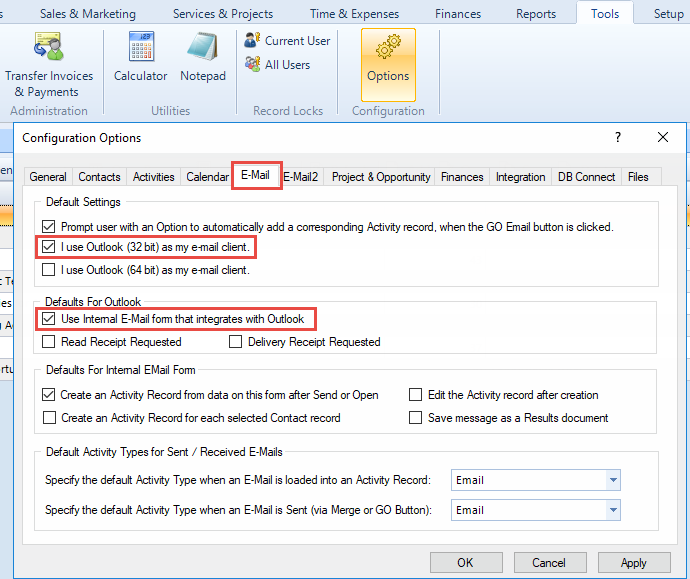
3. On the E-Mail 2 tab, set up your email preferences including HTML vs Plain Text, Signature blocks, etc.
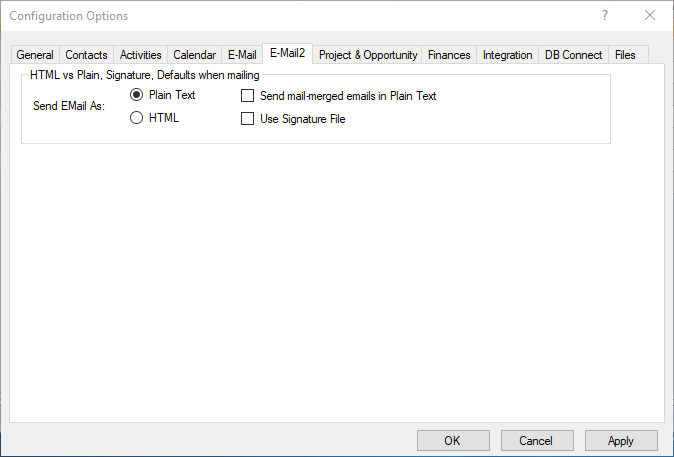
4. Click Apply, then click OK.
ResultsCRM User Help (August 2018)
