 Emailing from a
Contact Record
Emailing from a
Contact Record
 Emailing from a
Contact Record
Emailing from a
Contact RecordTo email from a Contact Record:
1. Select the appropriate contact record in a Contacts DMC.
2. Click the email  icon in the menu
bar to display the Send Email Message dialog.
icon in the menu
bar to display the Send Email Message dialog.
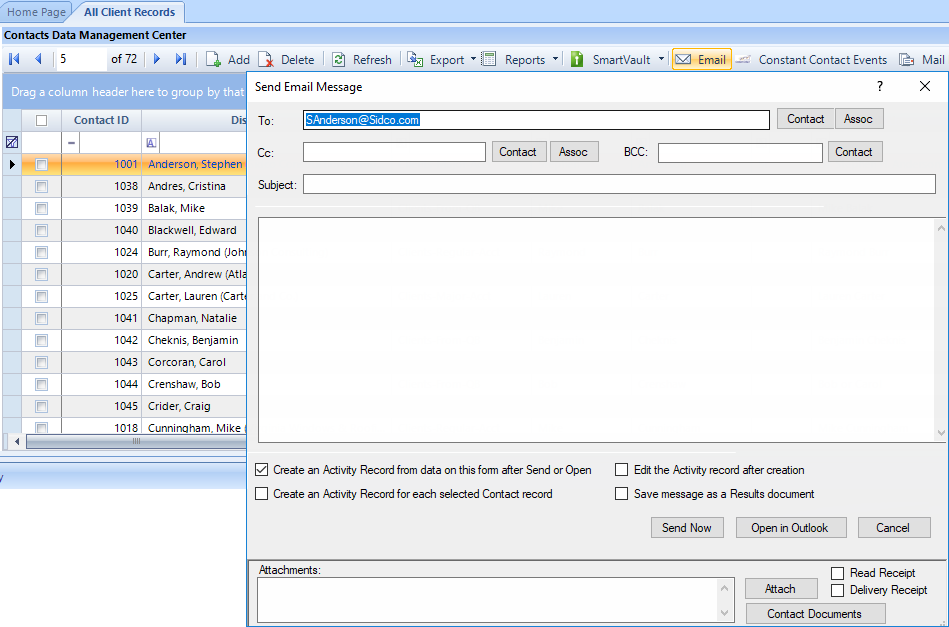
3. Click Contact or Assoc to Cc: or BCC: additional Contacts or Associates.
4. Add a Subject line and compose your message in the large textbox.
5. Select the appropriate checkboxes beside the following options at the bottom of the dialog:
● Create an Activity Record from data on this form after Send or Open
● Create an Activity Record for each selected Contact record
● Edit the Activity record after creation
● Save message as a Results document
● Attachments
o Click Attach to browse for a file.
o Click Contact Documents to search for a document associated with a Contact record.
● Check Read Receipt or Delivery Receipt if you wish.
6. To send immediately, click Send Now or, for further editing, click Open in Outlook.
ResultsCRM User Help (August 2018)
